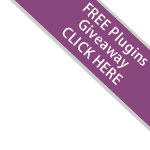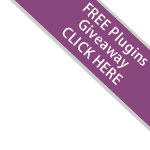
Video Captions:
- This tutorial will be in two parts. The first will be how to install a plugin from new, the second will be how to upgrade a plugin
- To add a plugin, lets start by going to our admin area followed by "Plugins" -> "Add Plugin"
- Now we need to click "Browse" and upload our plugin zip file downloaded from Yetishare>
- Clicking "install" will activate the plugin and redirect you to the configuration options for that particular plugin.
- On the plugin settings page, press "Submit" when are you done to finish the installation of the plugin.
- If you're upgrading an existing plugin, we'll now learn how to update to a newer version. Note: Ensure you create a backup of your existing install
- Open the "plugins" folder of our file sharing script install, followed by the folder for the required plugin
- First make a note of the plugin version number found in "_plugin_config.inc.php", version 3 in our example
- Next we need to update our database if required. If it exists, import the file (depending on version) from the "offline" -> "upgrade_sql_statements" of your newly downloaded plugin
- Note: Not all plugins will require a database or SQL update. You must also update the database depending on version number to and from.
- Now we have to simply upload the new plugin files to our existing plugin folder via FTP. These will go to "/plugins/[plugin_name]/"
> More Videos