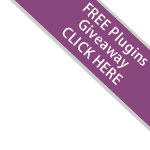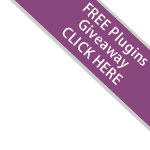
Video Captions:
- Let's start by installing FireBug for FireFox. Click on the main menu and then "Add-ons" -> "Get Add-ons"
- Search for "FireBug", click install and reload your browser
- Now lets use FireBug to view and test edit the css of your file upload script
- In this example we will change the navigation menu. Right click on it and go to "Inspect Element with FireBug"
- On the left you will see the HTML, on the right you will see the CSS
- Let's change the colour of the font to blue. Click on the required CSS code and edit the hex color followed by enter.
- We can also add lines of CSS. In this example we will edit the size of the font
- You can also turn certain lines off and on again by clicking on the symbol as shown
- Please note that any changes made in FireBug are not saved. Simply refresh the page to reset any alterations made
- You can however find the location of the code you need to edit as by hovering over the text shown
- You can also find the paths to the images by right clicking and selecting "Inspect Element with FireBug"
> More Videos